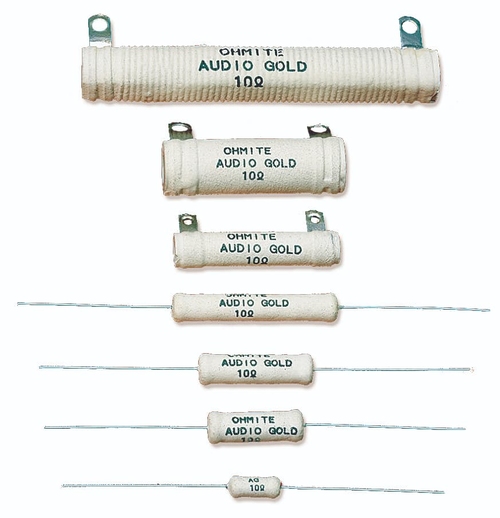Audio Gold Resistors
Ohmite now offers the Audio Gold Resistor Family, specifically designed for high-end loudspeaker and amplifier applications. These resistors utilize high-quality resistance wire wound on a ceramic core, terminated, and finished with our flameproof Centohm® coating.
Ohmite’s Audio Gold resistors have been carefully engineered with non-magnetic materials to eliminate the effects of these stray magnetic fields on circuit performance, thereby resulting in simplified shielding requirements and improved sound quality.
Audio Gold resistors are designed for use in cross-over networks and as source, emitter, or cathode resistors in balancing applications for output transducers.